Alert profiles
Alert profiles are subsets of User Roles. They are used to determine which information should be sent to the user assigned a specific profile.
QL on-premise comes with a default set of alert profiles for various types of users.
You can use these as-is. You can also modify them to suit your needs or create entirely new roles.
QL cloud also comes with a default set of alert profiles for various types of users. These can't be edited, but you can create enritely new roles.
NOTE: Alerts refers to potential errors or issues that users should be aware of, such as when there is no content scheduled or other similar situation.
The Alert Profile page is the second page you access by clicking the right arrow:
Domain and User Management > Role Profile > Alert Profile
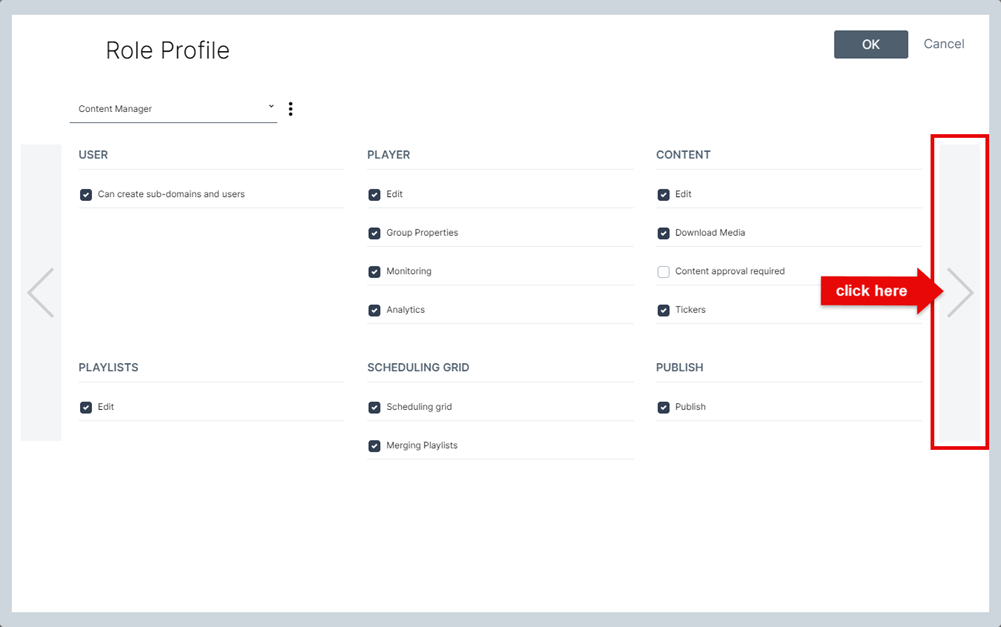
- To create a new Alert profile, click the options icon right of the pull-down menu and select Create Profile.
- To delete the currently selected Alert profile on the left, click the options icon and select Delete Profile.

Clicking the pull-down menu's down-arrow to select an existing profile. Once a profile has been selected, you will see it's options below.
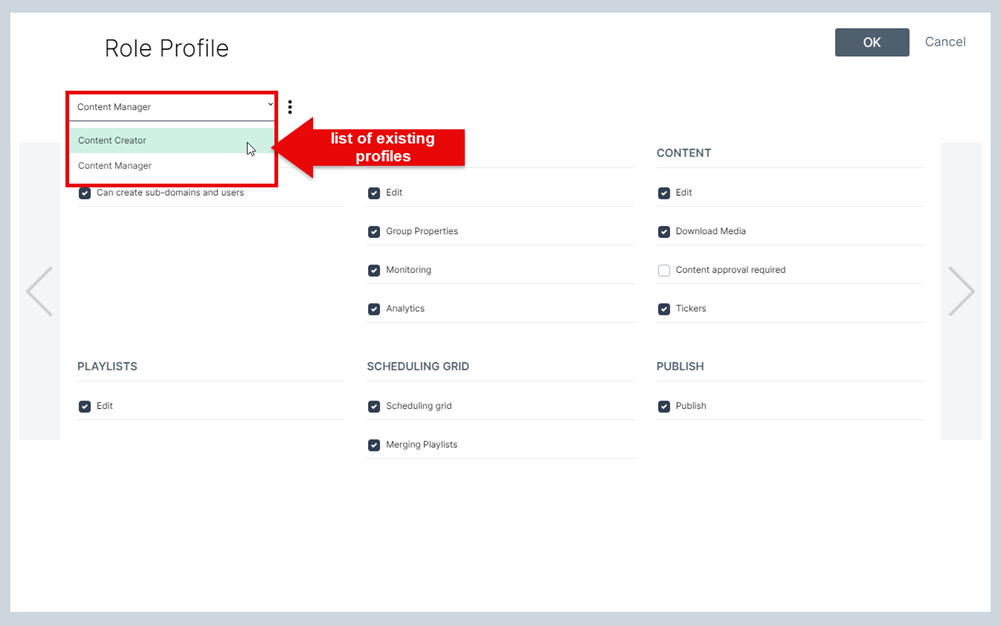
Here is a description of each option available:
PLAYERS
- Time between disconnection and alert: This value determines how long a player must be disconnected before an alert email is sent out and the status indicator changes color. The default is 30 minutes. For example, you can increase this value if your players are located in an area where there are many intermittent internet outages and you don't want to keep receiving alert notifications. It's important to note you can set different values for different user profiles so you could set a longer delay for end-users vs IT support technicians.
- Resilient download error: An alert is triggered if a player is unable to download a file following successive attempts.
- Data feed not availabe: An alert is triggered if a data feed becomes unavailable. While a data feed may come back online after an alert has been sent, we only record whenever it goes offline.
PLAYBACK
- Player restarted by watchdog: An alert is triggered if a player has been rebooted by the QL watchdog apps.
- No program scheduled today: An alert is triggered if the current day's programming grid is empty (no time slots scheduled so the player is displaying its assigned default media content).
- Content skipped, playback impossible: QL player will attempt to play all programmed content, however if it encounters a file it can't play, it will skip the file and record an alert. The alert details will include the name of the file.
SYSTEM
- Free disk space threshold: Users who have access to the Player Technical Profiles can set individual storage thresholds for the device's OS and content folders. An alert it triggered whenever a player's free space falls below this threshold.
Selecting any of the options above will activate them for the current user alert profile.
NOTE: If you make changes to a user's profile while they are logged into the system, they will receive the changes upon their next login.
Best Practices
Always select a user profile or role that best matches the person's responsibilities as this will ensure the user will only receive the information and notices that pertain to them. For example, the Technical Alerts profile best matches the needs of the IT professional, the same way the Content Related Alerts profile focuses on alerts that are meaningful to a content administrator.
Click here to find out more about the Player Alert system.