Using Queries to monitor large groups of players
It’s easy to stay on top of the status of small networks simply by selecting players and checking their status individually.
However, QL’s Players window includes a query system that makes it very easy to monitor the status large groups of players.
Creating and Managing Queries
Queries are meant to assist users when monitoring the status of large numbers of players. The idea behind queries is to give users the ability to enter and save specific search parameters that can be called up using a pull down menu. Basically, queries let you filter the results in the Monitoring window. For example, you can create queries that only show players with a red status, or players that are currently online (meaning they are showing a green or yellow status). Users have access to several parameters they can set to quickly access the information they need, regardless of the number of players selected.
Creating a New Query
Click the options button (3-dots) located at the top of the Players window.
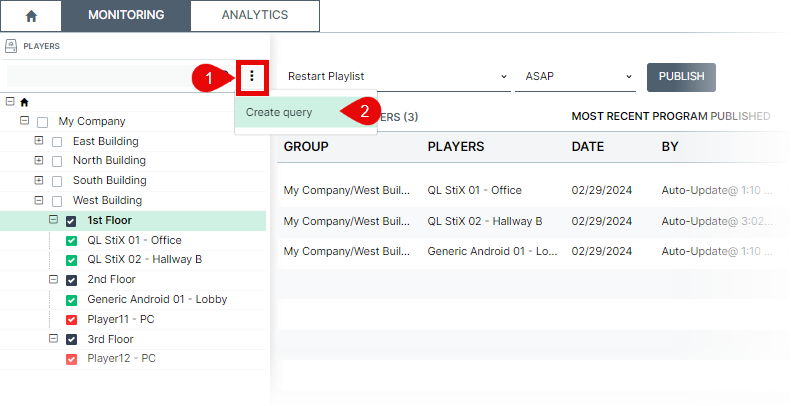
To add a new query to the list, click Create query. A new window will appear.
Enter a descriptive name for the new query. In this example, we are building a query that filters the results so only players with a red status will appear in the Monitoring report.
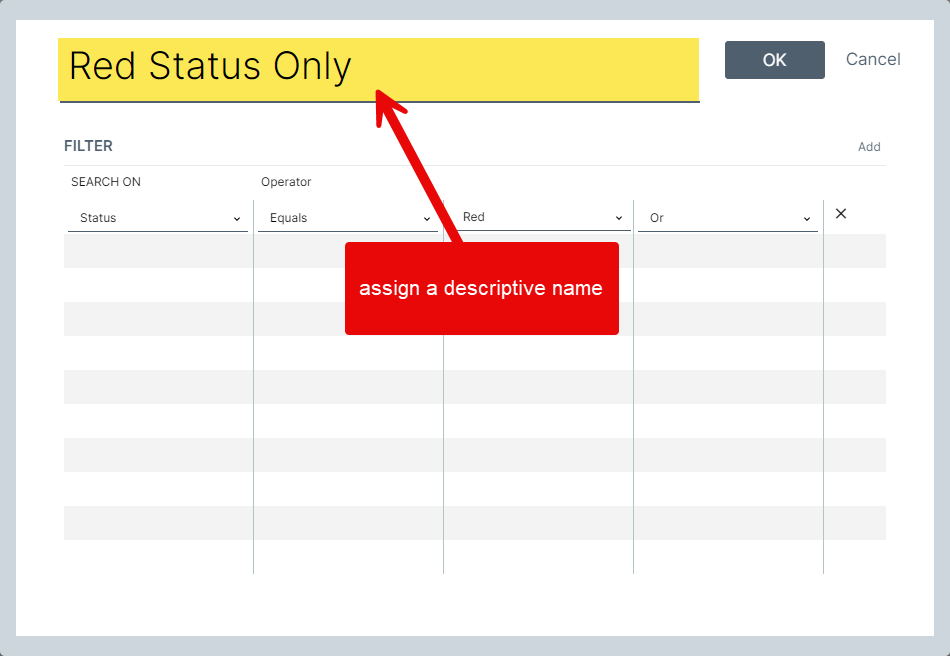
Query Filters
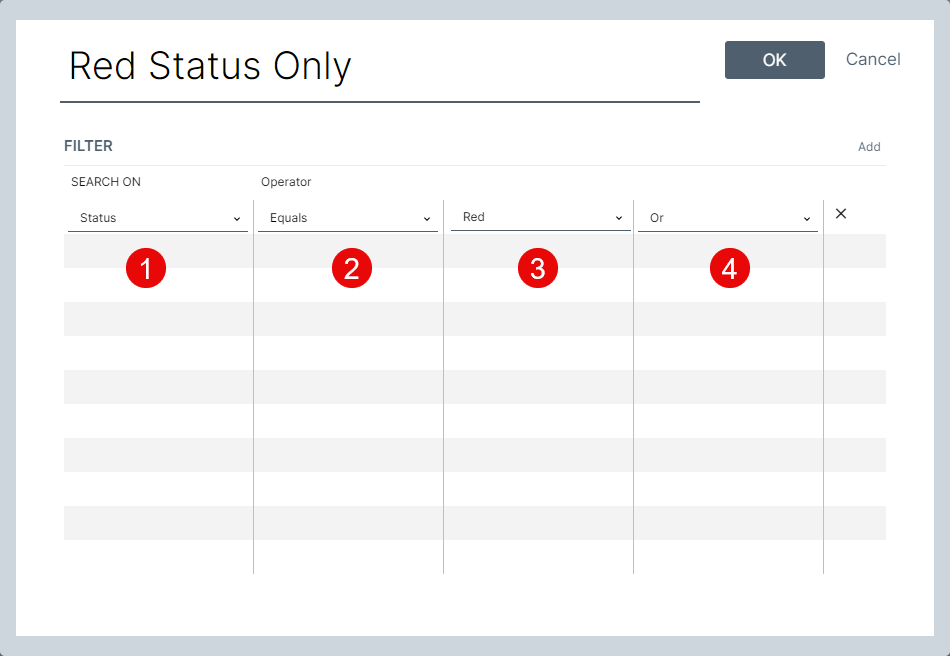
- Select a filter to search on.
Available options are: - Name
- Serial Number
- Tag
- Period
- Downloads
- Status
- Display
- Alert
- Version
- Technical Profile
- Select an operator. The list of available operators will change depending on the criteria you chose.
For example, choosing the "Status" filter will let you select between "Equal" and "Not Equal". - Select a criteria. The list will change depending on the criteria you chose.
For example, choosing the "Status" filter will let you choose between the following options: Running, Green, Yellow, or Red. - To create complex filters, use the "and/or" logical operators to link each expression.
For example, you can create a filter that will return only the players that are "Running" (meaning they have a Green or Yellow status) and that are still using an older version of the QL software.
You can delete any filter by clicking the corresponding "X" in the right column.
When you are done, click OK to save your new query.
The new query will now appear when you click on the search field.
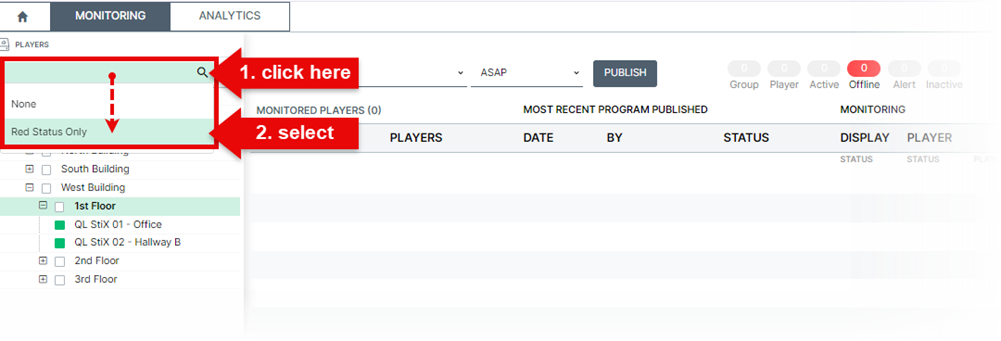
The players matching the query will appear below and in the Monitoring table.

Result… You only see players with a red status. Other selected players have been removed from the results.
To return to the default view, click “X” to clear the search field. Your query will be available whenever you click the player search field.