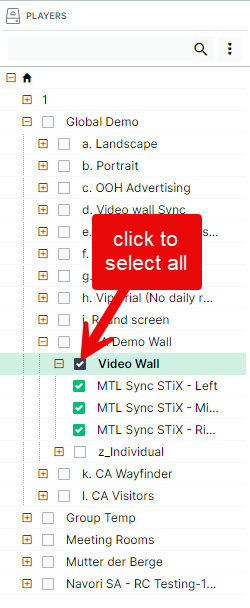The Players window
The Player window is used to perform the following functions:
- Manage and organize QL Players into groups and sub-groups.
- Search for QL Players.
- View each QL Player’s current status and perform tasks.
- Open the Monitoring window.
- Open the Analytics window.
- Return to the default dashboard view.
- Publish content and programs to the players.
- Generate a program previews.
Click here for the Group and Player video tutorial.
The QL hierarchy
The main view shows the group and sub-group organization as a series of levels.
- The top level group is the root.
- Content and playlists assigned to this level can be shared across all sub-groups that appear under it.
- Players can only be assigned to this level if there are no sub-groups created under it.
- The levels under the root are where you find the groups.
- Content and playlists assigned to intermediate levels can be shared within their sub-groups.
- Players can only be assigned to this level if there are no sub-groups created under it.
- Groups can be subdivided into sub-groups.
- Players are always assigned to the lowest level. This is the local level.
- Content and playlists assigned to the local level can't be shared with other sub-groups.
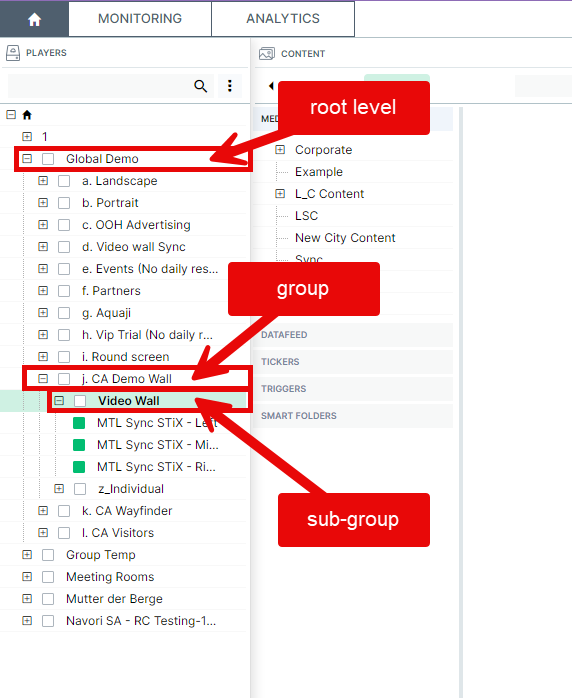
Users navigate levels by clicking on the boxes (- / +) to the left of each level’s name.
The selected option will be applied from the level the user is clicking on, so checking the selection box at the root level (top group) will select all of the players in every level below.
Clicking the selection box next to a level (group or subgroup) will select all the players they contain.