Searching for Players
QL's Content Manager features a powerful search engine and users can search for players based on multiple criteria.
- A complete or partial player name.
- A meta tag assigned to a player.
- A player's status.
- Etc.
You can perform a player search in different ways. For example, you can enter the search criteria in the search field directly, or you can create a query for recurring searches. Once your query has been created, it is saved so you can re-use it as many times as you wish.
Search results from typed-in search filter
In this example, we typed the word "brightsign" in the search criteria field. All the players with the word "brightsign" appear below.
Note the results are selected automatically for players.
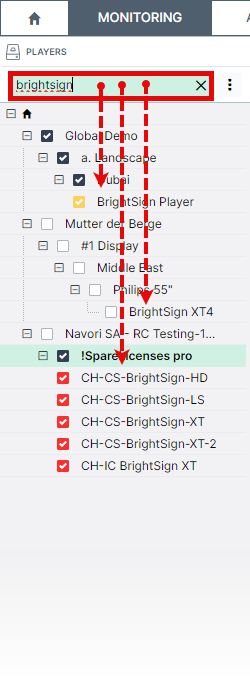
Click here to read about creating and using search queries.