Using Queries for your searches
Queries can be created, edited and deleted as needed.
Creating a New Query
Click the options button (3-dots) located at the top of the PLAYERS window.
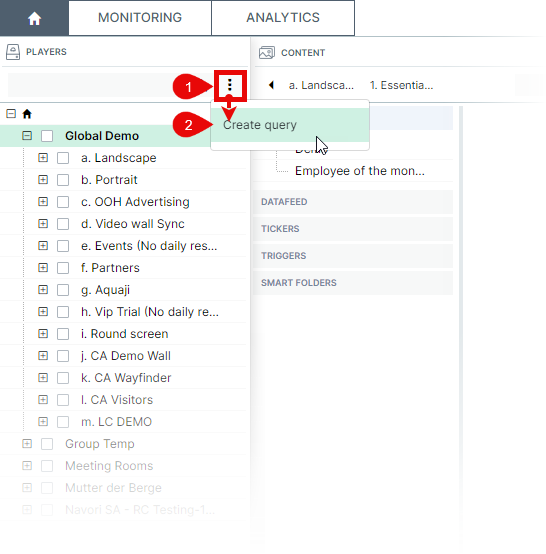
- To add a new query to the list, click Create query. A new window will appear.
Enter a descriptive name for the new query. In this example, we are building a query that filters the results so only BrightSign players will appear in the Monitoring report.
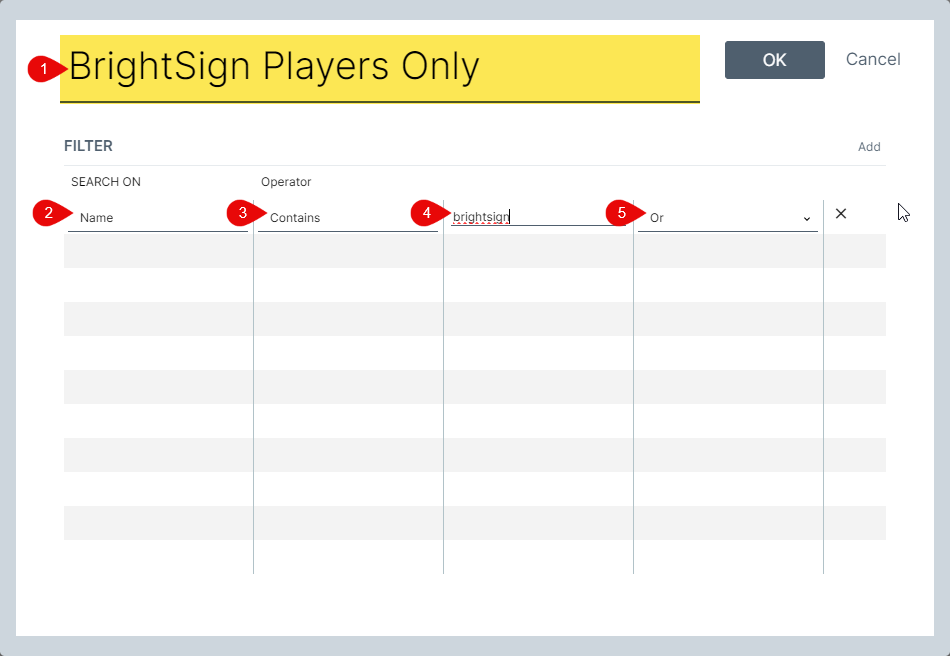
Query Filters
- Select a filter to search on.
Available options are: - Name
- Serial Number
- Tag
- Period
- Downloads
- Status
- Display
- Alert
- Version
- Technical Profile
- Plan
- Select an operator.
Options will change depending on the filter previously selected. - Enter a criteria.
Options will change depending on the operator previously selected. - To create complex filters, use the "and/or" logical operators to link each expression.
You can delete any filter by clicking the corresponding "X" in the right column.
When you are done, click OK to save your new query.
The new query will now appear when you click on the pull-down field.
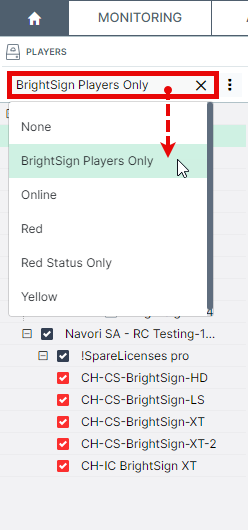
Result… You only see players with the word "BrightSign" in their names. Other selected players have been removed from the results.
You could create variations of this, such as only show the BrightSign players that are online, or that are currently assigned a Professional player license. The possibilities are endless.
To disable the query and return to the default view, select “None” from the pull-down menu.
The more players you have deployed, the more useful search queries will be.