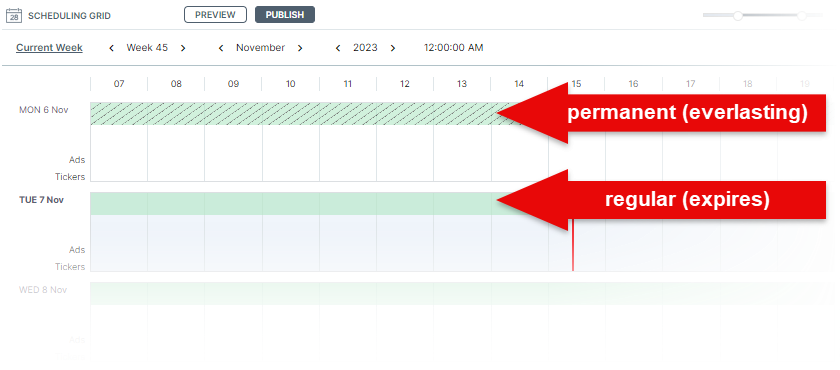Using Everlasting (permanent) time slots
Traditionally, time slots have a start and end date. However, beginning with QL version 2.8, QL Professional users can program Everlasting time slots that never expire. These are time slots that will repeat indefinitely so you only need to add them once and publish to your players.
Note about everlasting time slots:
If you create an everlasting time slot on a Monday, the time slot will automatically appear on Monday in every week as you navigate forward or backwards in the Scheduling Grid. To fill up an entire week, you will need to copy/paste the everlasting time slot for each day. Once you're done, you will have a permanent playlist that will never require duplication. Your programming will basically never expire.
If you would rather create a different scheduling pattern, let's say program a different playlist for each day of the week, you would simply assign a different playlist to each day of the week and select the Everlasting option for each one.
Remember that you can turn any time slot into a permanent, everlasting time slot by selecting the Everlasting option in the Time Slot window.
You can mix regular and everlasting time slots to achieve any scenario.
Creating Everlasting time slots
Here's how you create everlasting time slots.
- Add a new time slot to your daily program.
- Select the playlist to assign to the time slot.
- If you do not want the time slot to play for 24 hours, set the start and end times.
- Select the Everlasting check-box.
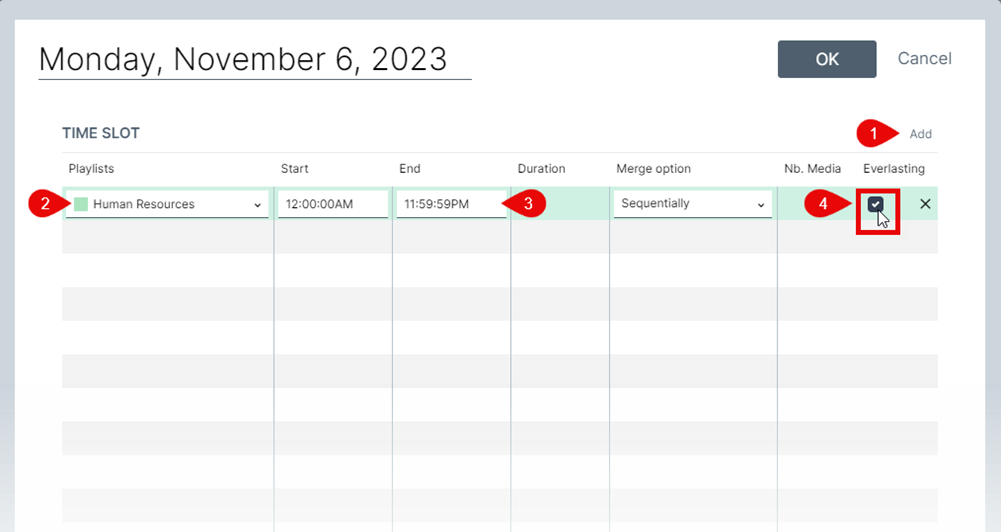
The time slot will appear in the scheduling grid. Note permanent (everlasting) time slots will appear shaded in your grid.