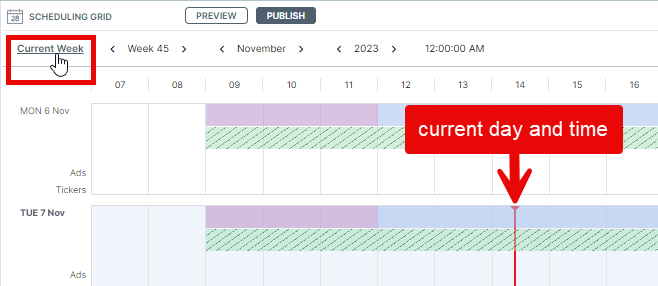The Scheduling grid
The Scheduling grid is where users organize playlists into time slots so their content can play on their displays.
Click here for the Scheduling Grid tutorial video.
Adjusting the grid view
You can adjust the grid's start/end times to only show a specific period of the day.
Use the Zoom slider located in the upper right area of the scheduling grid window to set the start and end times and the grid will change accordingly.
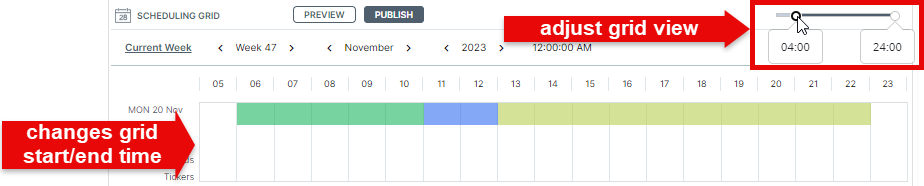
Navigating the grid
IMPORTANT: Scheduled playlists cannot be used in a template zone and a playlist assigned to a template zone cannot be scheduled.
If you see an error when attempting to schedule a playlist, it means it’s used in one or more templates.
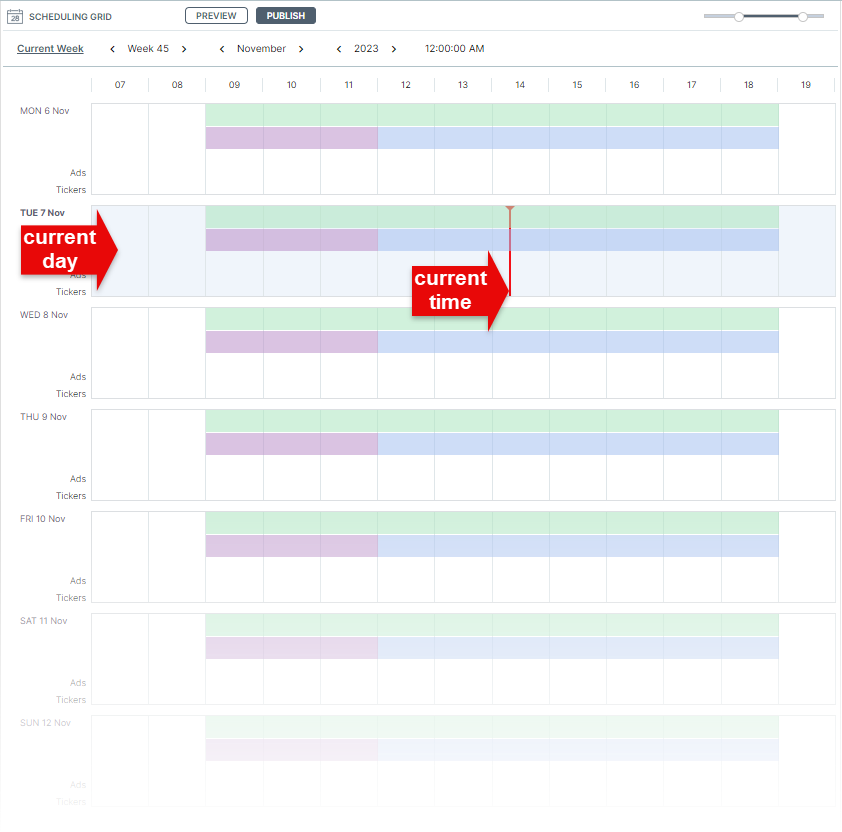
- The colored bands you see above are individual time slots.
- Time slots can be organized sequentially and multiple time slots can overlap.
- A maximum of 10 time slots can overlap on any given day.
- Time slots are created when we drag over playlists from the upper pane of the Playlist window, or when we use the Add option in the Time Slot window.
- The thin red line represents the current time*.
- The current day is shaded gray*.
- The Scheduling grid is based on a 7 day calendar.
- Users can navigate forwards and backwards using the week, month and year fields above the grid.
To return from any future week view, click the “Current Week” button.
*Remember that you can always tell when you're looking at the current week as it's the only one that will indicate the current day and time.