Rule-Based Triggering
Starting with QL v2.1, users can set trigger rules that control when content can be shown simultaneously across one or more players.
Triggered content interrupts regular programming on your screens and will remain active until the trigger is released, at which point the regular programming will resume.
Content can be triggered from any supported data feed, including RSS, XML, social media (Twitter, Facebook), and QL server hosted data feeds.
Since the Common Alerting Protocol (CAP) uses the XML format, you can trigger any Navori QL hosted content using CAP data feeds and trigger rules.
***IMPORTANT INFORMATION ABOUT USING DATA FEEDS TO TRIGGER CONTENT ON YOUR SCREENS***
You must configure each data feed using QL Server's Data Feed Manager. Once each feed has been configured, the data feed's link will be sent to each player that needs to display the information. It's important to remember that each player must be able to access the data feeds source from their network location. In some instances, this may require configuration of a proxy server or other method to let players connect to the data feed's source.
Rules can be assigned to any content and the process is simple.
Locate the Triggers folder in the lower part of the Content Library window (right below the Ticker section).
The Triggers folder
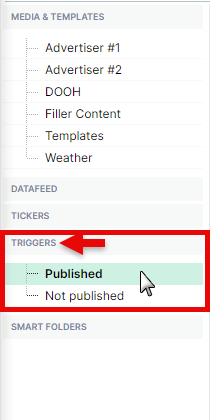
The Triggers section has two folders: Published and Not published. Copying or uploading content into the published folder will make the content available for trigger. Content located in the not published folder are stored on the player but can’t be triggered. The content must be moved or copied into the Triggers > Published folder before it can be triggered.
NOTE: In order to use the trigger feature, the player licenses must have the “Trigger Media” add-on enabled otherwise the feature will not be available. This only applies to QL on-premise customers. QL Cloud customers have this feature enabled by default. To confirm if your player has this option, double-click its name in the Player window to open the Properties window. Click the right arrow until you get to the third page. The Trigger Media box must be selected otherwise the option is not available. If you are an on-premise user and need this option, contact your local Navori representative.
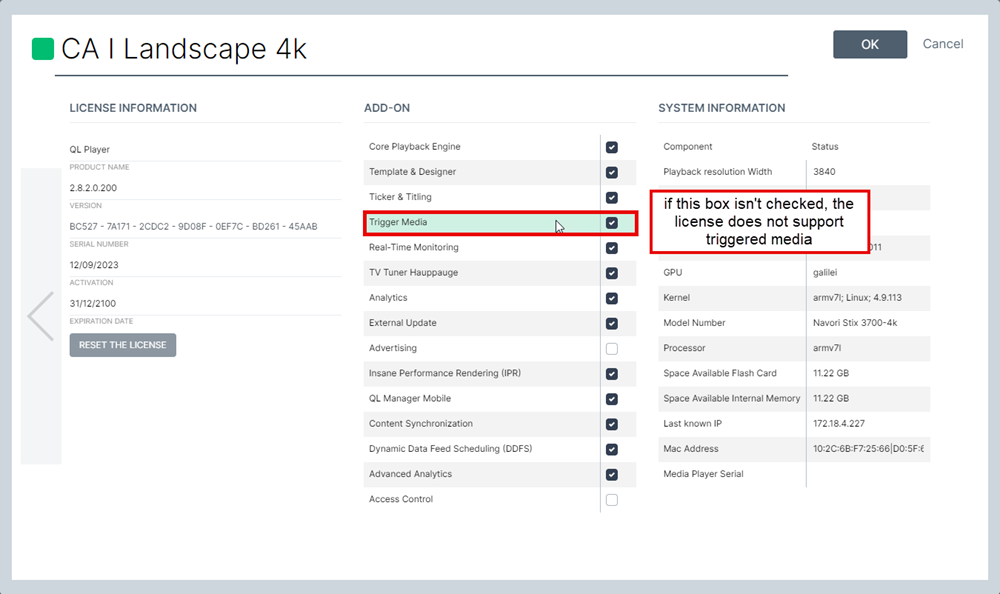
To add a new trigger content that will be ready to play, click the Published folder under the Triggers tab.
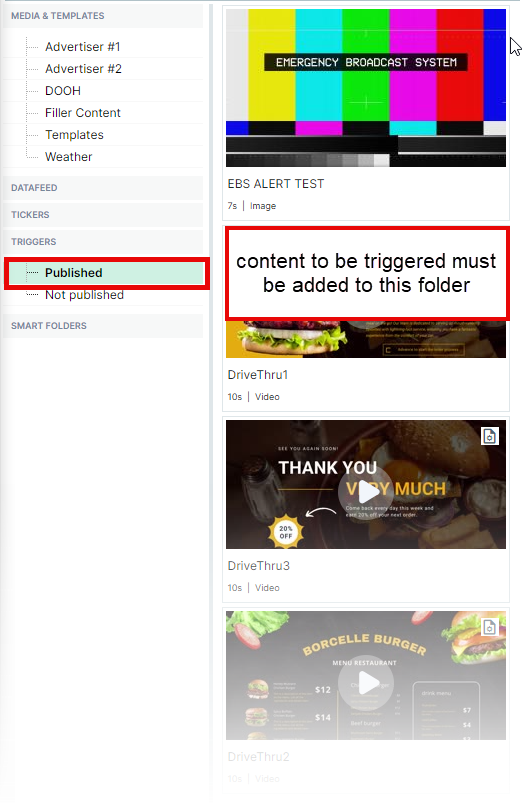
Right-click in the folder (right pane) in the Content Library and select Add > Media to upload new content. You may also select Add > URL to add a web page link, Add > Template to open the template designer or Add > Video Stream to add a video stream link. Your other option is to copy or cut and paste content from the regular content library into one of the Triggers folders.
NOTE: Adding triggered content at the root level will launch content on all the players in your network (assuming they have the required add-on). If you add trigger content at the sub-group level, the trigger will only apply to the current player group.
Rule-based triggers are configured exactly like “Rule-Based Playback” so you should read the instructions on that page first to learn how to set up rules.
Here are the differences:
- Rule-based playback enables or disables content within a normal playlist. This content is shown with other scheduled content while the results are true, and the it is deactivated when the results are false.
- Rule-based triggers will launch content on every screen whenever the results are true, and during this time regular programming is interrupted. Once the results are false, the trigger is released and the regular programming resumes automatically.
How to tell if you are looking at content in a regular playlist or in the trigger published folder? Go to the third page of the content properties. Rule-based playback will show the title “PLAY IF” and Rule-based triggered content will show the title “CONDITIONAL TRIGGERING“.
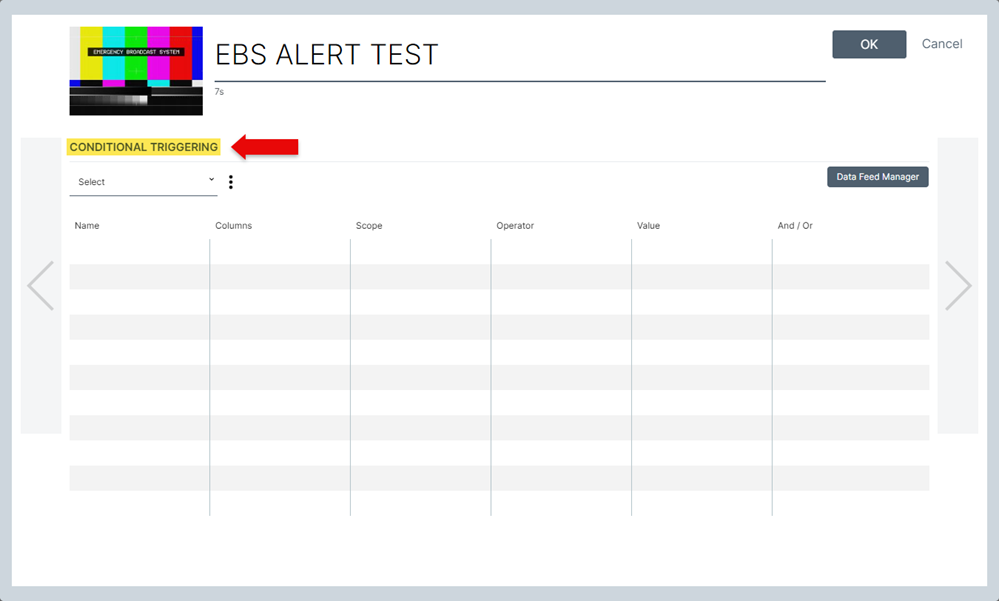
Content can also be triggered using the QL Player Trigger API. You would use this technique to trigger content based on a third-party application or a hardware peripheral device, such as a motion sensor, temperature sensor, RFID sensor, etc.
Navori also includes an application called QL Spy which is used with touchscreen installations to trigger content when someone interacts with a screen.