Programming time slots for specific days
Beginning with QL version 2.7.4, QL Professional users can access a programming calendar via the Time Slot window.
With prior versions, you had to navigate to a future date using the scheduling grid. Now, you can pick any date right from the time slot window.
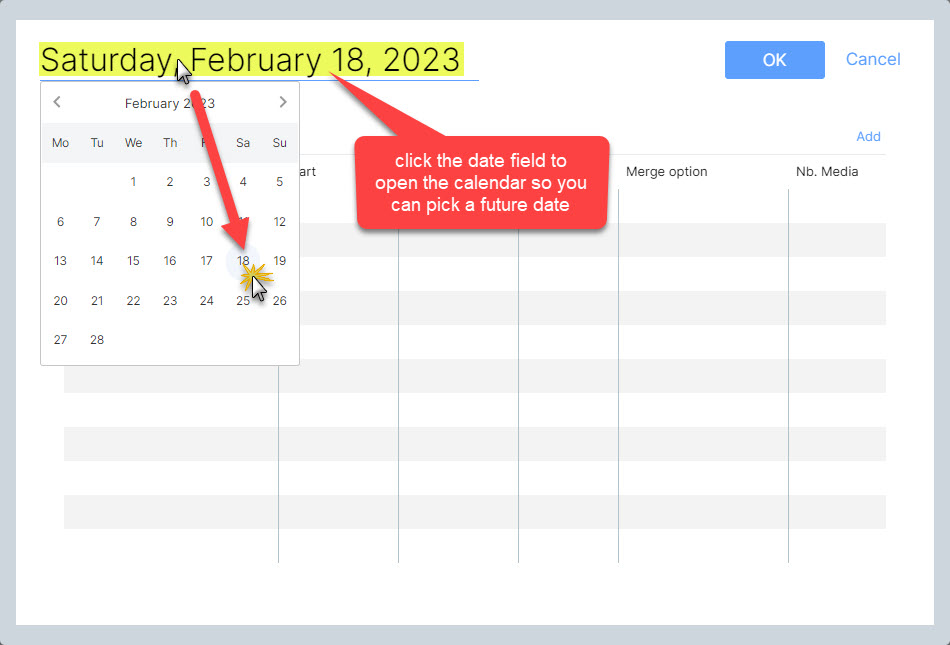
Here's how this works.
- Right-click and select Edit, or click the Edit Properties icon to open the Time Slot window from any day in the programming grid.
- Next, click the date field in the upper left corner. This will open the calendar.
- Select the month and date.
You can use this feature to look or modify any time slot already programmed, or to add one or more time slots to any future date's programming without having to use the Scheduling Grid.