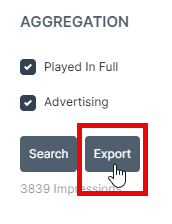How to generate a Preview Report
Users can generate forward looking reports to preview future programming by following these steps:
- Create a program by populating the scheduling grid with playlists.
- Select the player by clicking its status box. You may select one or more players at a time.
- Click the Preview button to open the preview window.
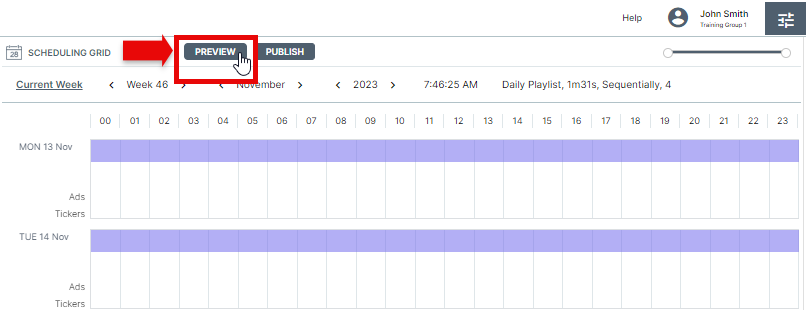
The PREVIEW window will appear.
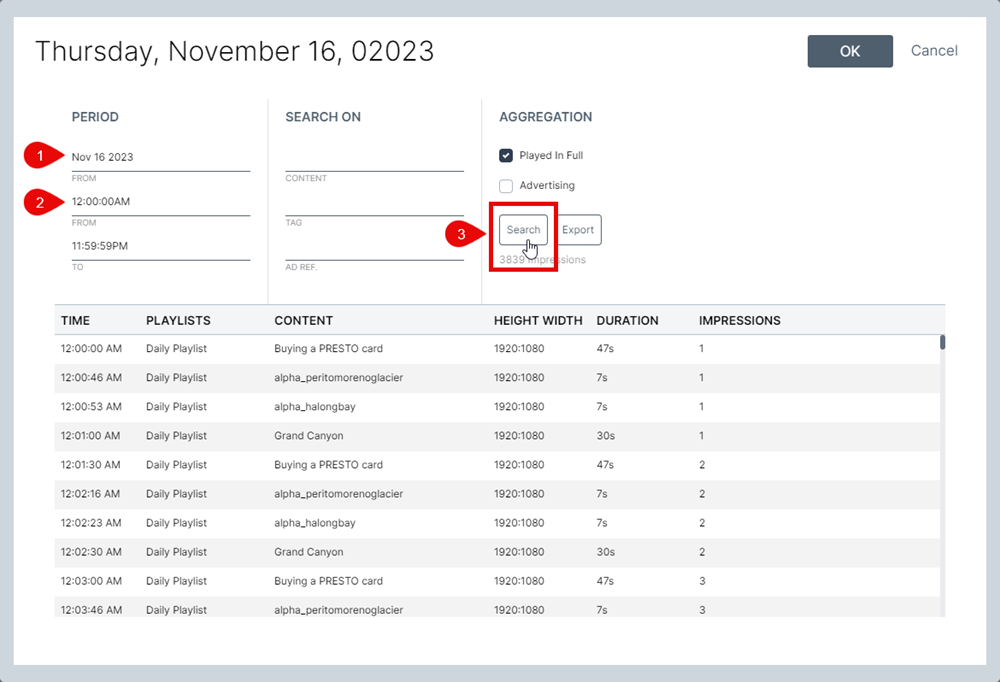
To preview what will play on any future date (any content scheduled):
1. Select the day you want to preview.
2. Select the time range (leave as-is for the entire day).
3. Click Search. Your results will appear in the table below.
The preview window lets users enter a future date or time span to see the results of the programs entered in the scheduling grid.
Users can filter results based on content name, assigned tag and advertising reference.
Results can also be filtered to only show content that will be played in full (from start to finish) or to show content only assigned to advertising playlists.
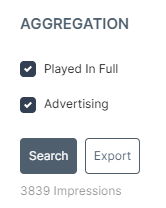
Preview reports can be exported in Microsoft Excel format for distribution. To do so, click the SAVE button (under EXPORT) and select a location for the file.
ADVERTISING PREVIEW
Users who take advantage of the Advertising Playlists can also generate reports that include all programmed ads. To include advertising content, select the Advertising option above the SEARCH button. Your ads will appear in the results, with all the other programmed content scheduled to play during the selected period.
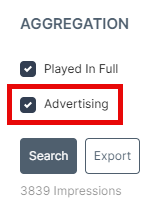
You can share these reports with your customers by exporting them as Microsoft Excel files.