Lookup (Columns/Operator/Value settings)
Use the lookup feature when you only want to show specific information contained in a QL supported data feed.
Lookups are essentially filters that you create for the currently selected data feed. For example, you could create a filter that will only show news items that contain a specific word (ex. "Chicago"). When you set up a lookup filter, only the items that match the filters will show up on screen.
Configuring a lookup filter in the Template Designer
The lookup filter can be accessed in two places. In the Template Designer, and in the Data Feed Manager.
Here is an example of a lookup filter configured in the template designer. When you click on a field or data grid, you can select a data feed column. Once selected, this will unlock the Operator and Value fields.
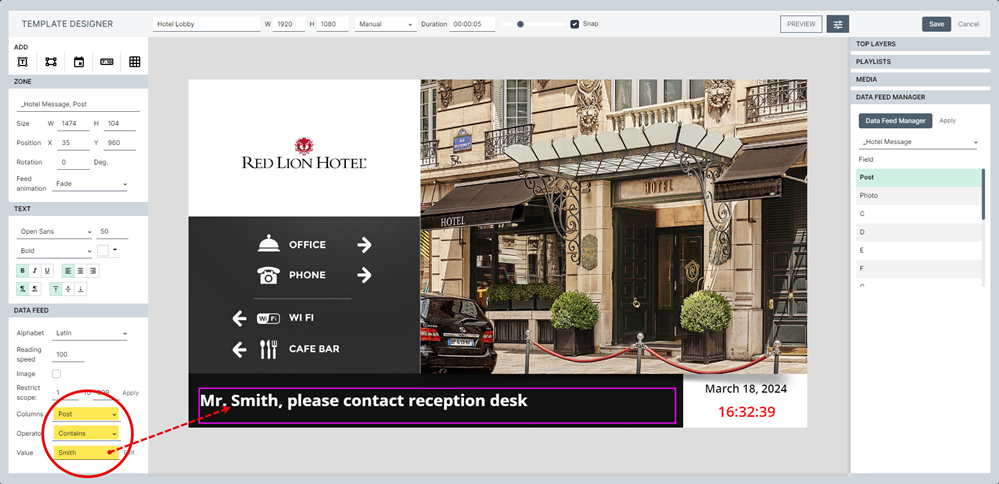
Configuring a lookup filter in the Data Feed Manager
NEW IMAGE GOES HERE
You an use one of the pull-down fields in the DATA FEED section to change the Columns, Operator or enter a new Value.
You can also click Edit to bring up the Lookup window, where you can modify or add multiple filters.
Lookup Assignment Window:
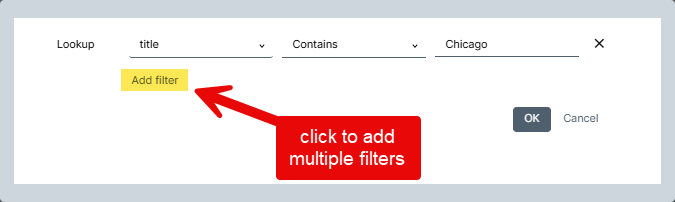
- The value "None" is the default. When this value is selected, there are no filters and all the data will be shown according to the parameters you decide (for example, restrict scope).
- When you click on this field, you can select any of the columns in your data feed. This will be the column on which we will apply the filter. In the illustration above, we selected the Title column.
- Two more fields will appear.
- Operator: Select one of the following operators.
- Contains
- Contains data
- Does not contain data
- Ends with
- Starts with
- Greater than
- Greater or equal to
- Lower than
- Equals
- Value: Enter the value for this operator. In this example, selecting "Contains", "Chicago" would exclude any record that does not have the word "Chicago" in its Title column.
Note, this will not change the information you see in the Data Feed Manager. Only the information shown on your screens will be filtered when the template is shown.
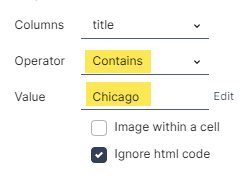
- You can edit previously configured filters by clicking the Edit button.
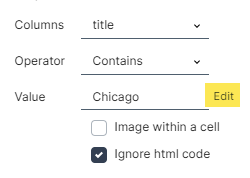
- Click this button to open the Lookup assignment window.
- You can modify an existing filter or create more complex filters with multiple conditions using the And/Or operators.
- Click Add Filter to add additional conditions to fine-tune your results.