About Restricted Access Groups
Restricted Access Groups are a type of group/sub-groups that lets end-users access protected content that is meant to be duplicated and edited locally.
Templates and media content stored in restricted access groups cannot be edited. They can only be copied and pasted in non-protected sub-groups.
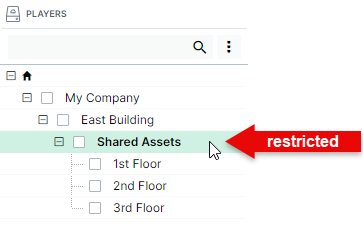
Here is an example of how restricted access groups work.
Let's say a Navori QL root level administrator wants to make a series of templates available to users and preserve the original versions.
They would start by creating a new group and select the option “Restricted access”. Then they would name the group and click OK to confirm.
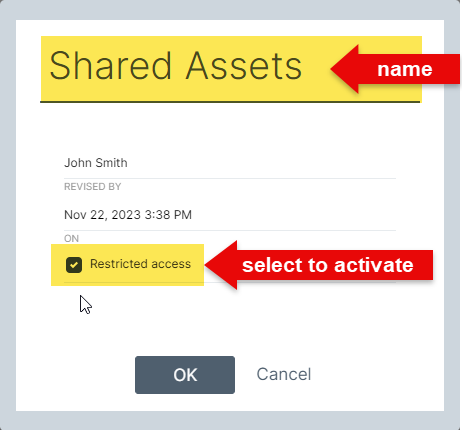
Next, the administrator moves their original templates into the new restricted group’s content library, and begins creating unrestricted sub-groups below that level. He, or she then creates user accounts that are given access to the restricted access group as well as their own local unrestricted sub-group.
The user accounts must be assigned a profile that requires content approval, and the administrator must also remember to select the email address of the content manager who will receive content approval notifications to complete the process. This should be done for all users who will need their content approved.
From this point forward, these users will be able to access the restricted level above their own, and copy down templates and other media into their respective groups. They can’t edit any of the content in the restricted access level. Only copies pasted in their local level can be modified, and once the changes have been saved, the content will become deactivated.
To get their changes approved by their manager, users will need to right-click on the content, and then select Request approval.
The following message will pop-up:
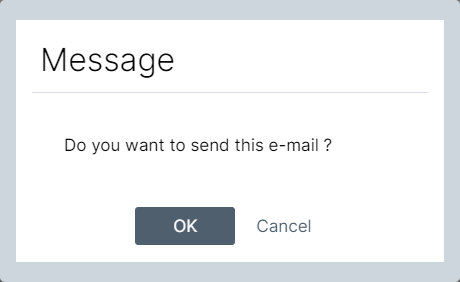
Once the user clicks OK, the software will send out the approval request to the manager.
Disabled content behavior
It's important to note that disabled content can be added to a scheduled playlist, but it will not play.
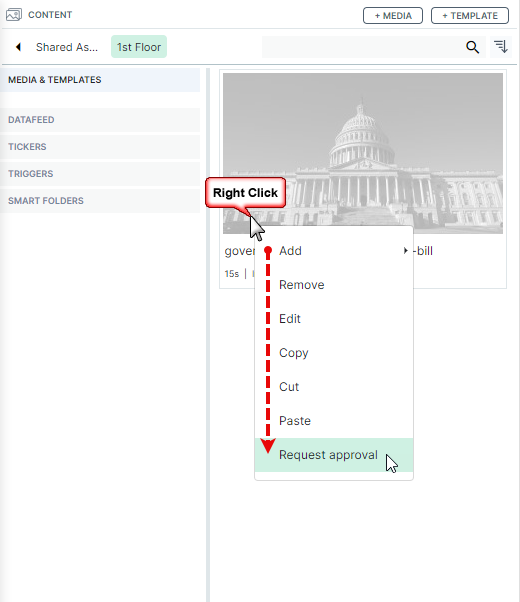
The approval email will contain the following information:
- The name of the template that requires approval.
- The name of the group where the template is located.
- The name of the user who is requesting approval.
- The date and time at which the approval request was sent.
If the end user modifies the content after it has been approved, it will automatically be deactivate again and another approval request will have to be sent out.
Important
When a user copies and pastes a template or other media from a restricted access group into their own unrestricted level, the content will remain active until it is modified. Basically, saving a modified template or content is what deactivates it. Modifying a template’s data feeds will not deactivate it but other changes will. For example, changing the duration of an image,
Restricted access content management
Ownership of the restricted access group remains with the user who created the group. This user can add, remove or edit content in the protected group, as will anyone else who has access to the levels above. If the restricted access group was created by a root level user, no user assigned a level below the root will be able to add or delete content in the restricted access group.
This is especially important for owner/tenant situations where multiple tenant groups are managed by a single root level administrator. In these cases the restricted access groups must be created and managed by each tenant. This can be the tenant’s own group administrator or one of their users. If the tenant’s group administrator creates the restricted access group, only he or she will be allowed to add, remove or edit its content. In order for someone else to have ownership, they must be the group’s creator.