Web Page authentication support
QL Player lets you access and display secure web content (HTTP / HTTPS) that requires user authentication.
You can access and display a range of web content, such as corporate dashboards / Microsoft Power BI, or any internet source that requires single or two step user authentication.
Please note: The playback of Microsoft Power BI content is only supported on Microsoft Windows PCs and Android media player hardware.
The process is simple.
First, create a new URL content in QL Content Manager.
In this example we will use the following URL: https://authenticationtest.com/simpleFormAuth/
Proceed like you would for any regular web page/URL/HTML content.
- Right-click in the content library window and select Add > URL.
- Give the new URL a descriptive name and then paste it in the http field.
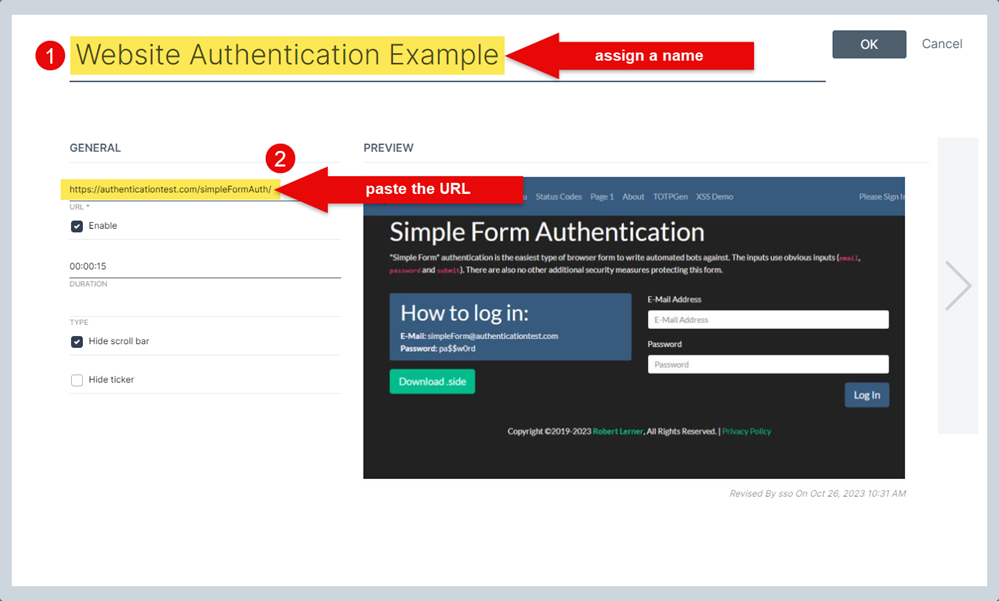
Next, click the right-arrow until you reach the 4th screen. This is where you will find the Authentication settings.
- Click the Refresh button to bring up all available actions for the selected URL.
- You can delete any unwanted action by clicking the corresponding "X" in the right column.
- Make sure the order matches the web page authentication scheme. You can re-order the actions by dragging and dropping them in the table. Type the information in each field as required.
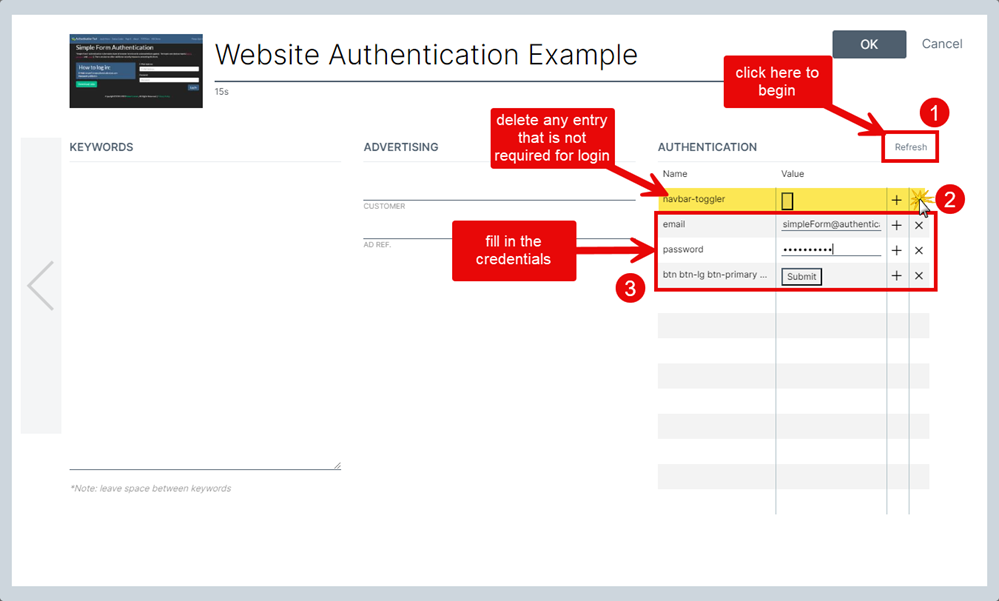
If necessary, you can duplicate any action by clicking the corresponding "+" in the column left of "X".
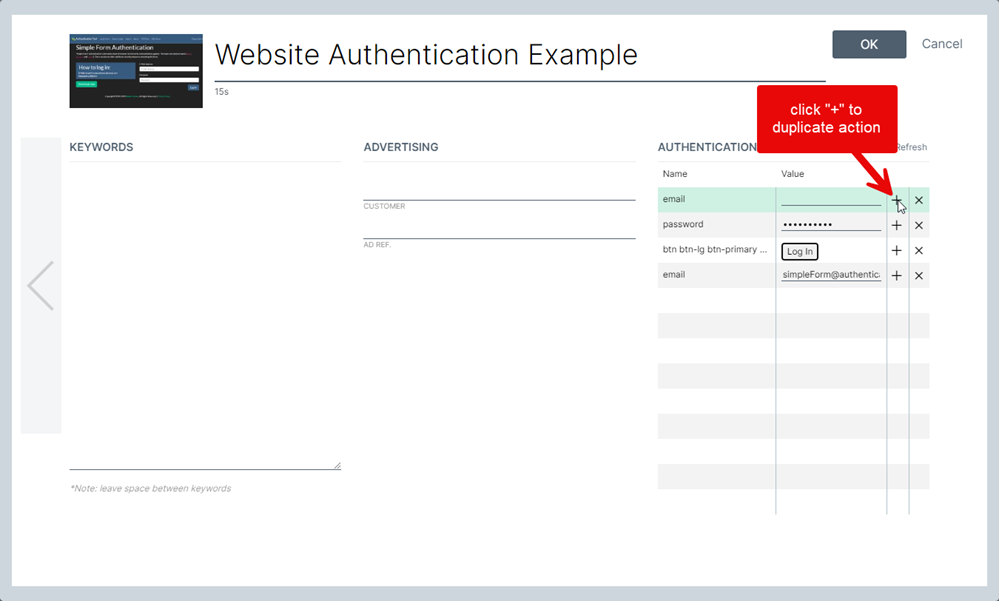
In the example above, the URL calls up a web page that has two fields (Email/Password) and a button to submit the results. The credentials must be sent in the correct order so always check before moving to the next step. If necessary, drag and drop the fields until they appear in the right order. Delete any field or button that isn't required.
Fill in your credentials by clicking in each field in the Value column. If you see any checkboxes that need to be selected, make sure you do so in the Value field.
Actions supported by the Web Authentication feature are:
- Field (enter a text value)
- Mouse click action (select from drop box)
- Button action (idle)
This feature is available for QL Player Windows, Android, Samsung Tizen and WebOS.