Searching for content
QL Content Manager features a powerful search engine.
Users can search for content based on:
- The complete or partial content name, including a file extension like jpg, png, mp4…
- One or more meta tags assigned to the content.
- One or more keywords assigned to the content.
You can search for media files, HTML content, templates… effectively any content stored in the content library.
Searches are performed in your currently selected level, any any level below. If you are searching for content at the root level, items stored at the root and all other levels below will be returned. Searches performed at the lowest level (sub-group where the players are located) will only return results for the currently selected sub-group.
To search for content , move your cursor to the search symbol in the upper right-hand corner of the Content window.
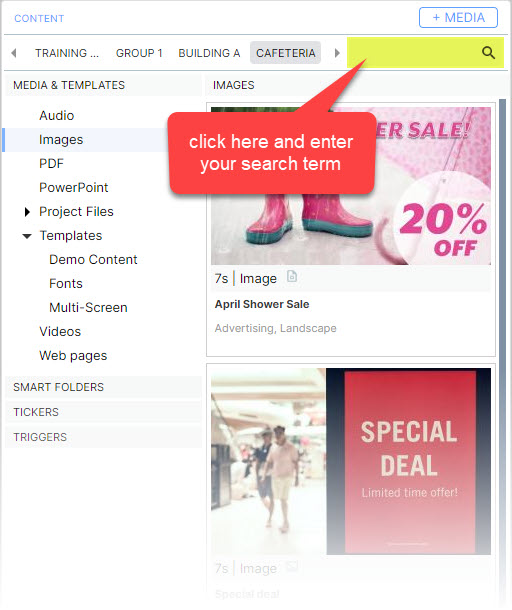
In the example below, typing jpg in the search field will return all the jpg images available to this user. It will also return any templates that contain jpg images.
As long as a filter is active, the group list and search field will appear highlighted.
Click the X at the right of the search field to reset the Content Library view.
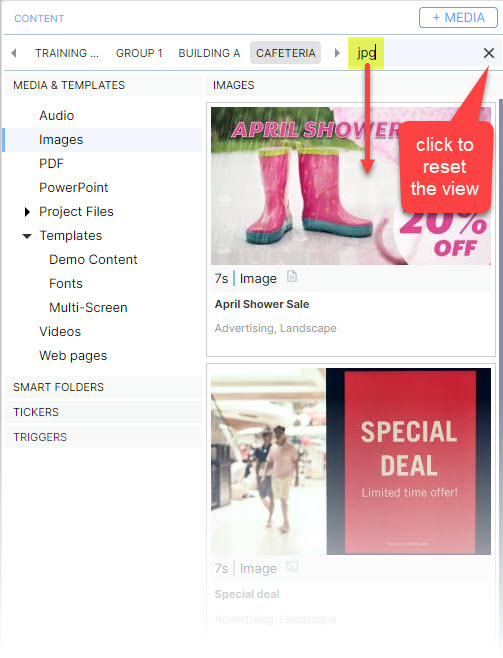
You can perform all your normal activities (access the content properties, add content to a playlist, etc…) while a search is active.