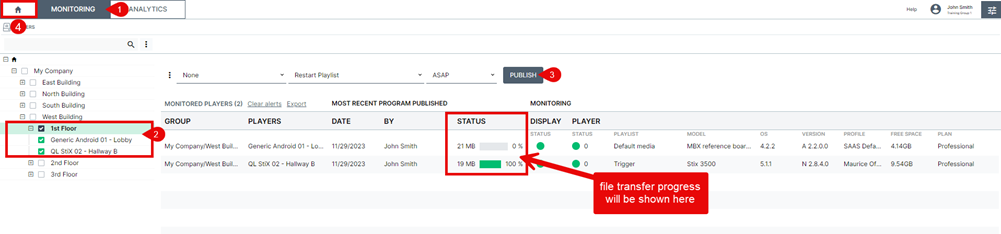Publishing to your Players
Follow these steps to publish content to your players.
NOTE: These instructions assume that you have already added media or templates to the PLAYLIST window.
The default media will be shown on your screens until you program and publish content to your players.
"Silent" publish
- Select the players you want to update either by clicking their selection/status box or by performing a player search.
- Click on either PUBLISH button to publish instantly to your selected player(s). (IMPORTANT: Players must be selected otherwise they will not receive an update).
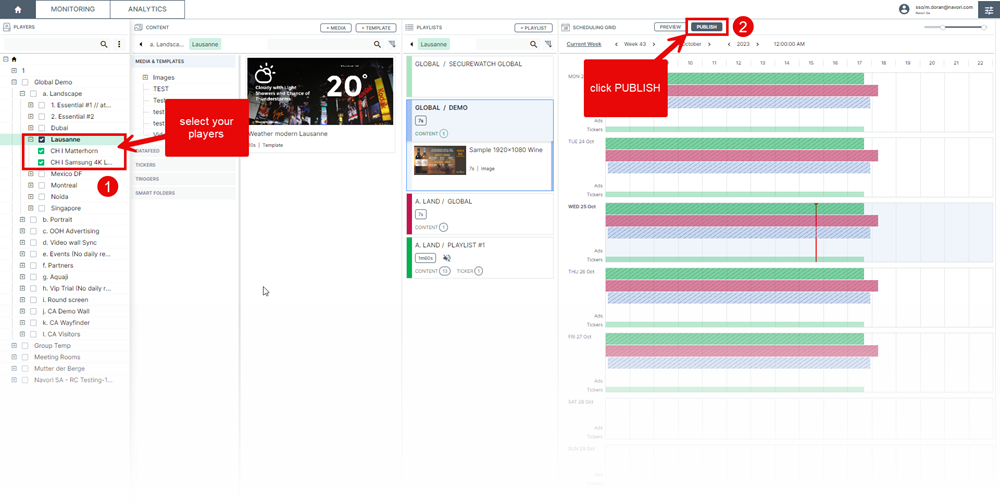
NOTE: clicking the selection box at the group/subgroup level will select all the players within that level. To select all the players in your entire network, click the selection box at the root level.
This is a "silent" publish so there is no popup-window or other indication that the players are receiving their update.
If you wish to view the file transfer progress and see a confirmation that the activity successfully completed, you must publish from the Monitoring window.
Publishing from the MONITORING window
- Click the MONITORING button above the Player window to open the monitoring window.
- Select the players you want to update either by clicking their selection/status box or by performing a player search. To select all the players within a level, click the selection box next to the group's name. To select all the players in your entire network, click the selection box at the root level.
(IMPORTANT: Players must be selected otherwise they will not receive an update).
- With your players selected, click the PUBLISH button in the MONITORING window to begin the update process.
- When your are finished, click the HOME button to close the window and return to the main software dashboard.