Player Technical Profile on QL Cloud
QL Server Cloud customers can modify the following player technical profile settings:
*NOTE: This window is only accessible to the person who signed-up for the QL Cloud account (essentially the Navori Extranet account holder).
Other QL Cloud administrators and users cannot access or change these settings.
Click here for the Technical Profile video tutorial.
Click here for the Player Management video tutorial.
To access the Player Technical Profile:
- Move your cursor to the Main Menu (gear) icon in the lower left corner of the screen.
- Slide your cursor up to the Player Management option.
- Slide your cursor over and click on the Technical Profile option.
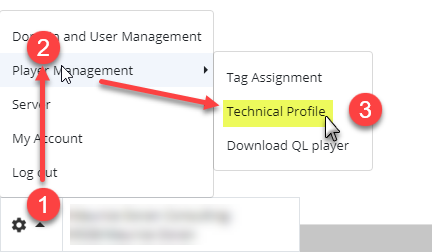
Select, create or delete a technical profile
- Click on the pull down menu to select from any previously created technical profile.
- Click the Options icon to the right of the pull down menu to create a new profile, or delete the currently selected profile.
NOTE: There will always be one default profile for all QL software installations. This profile can be modified or authorized users can create new profiles as required.
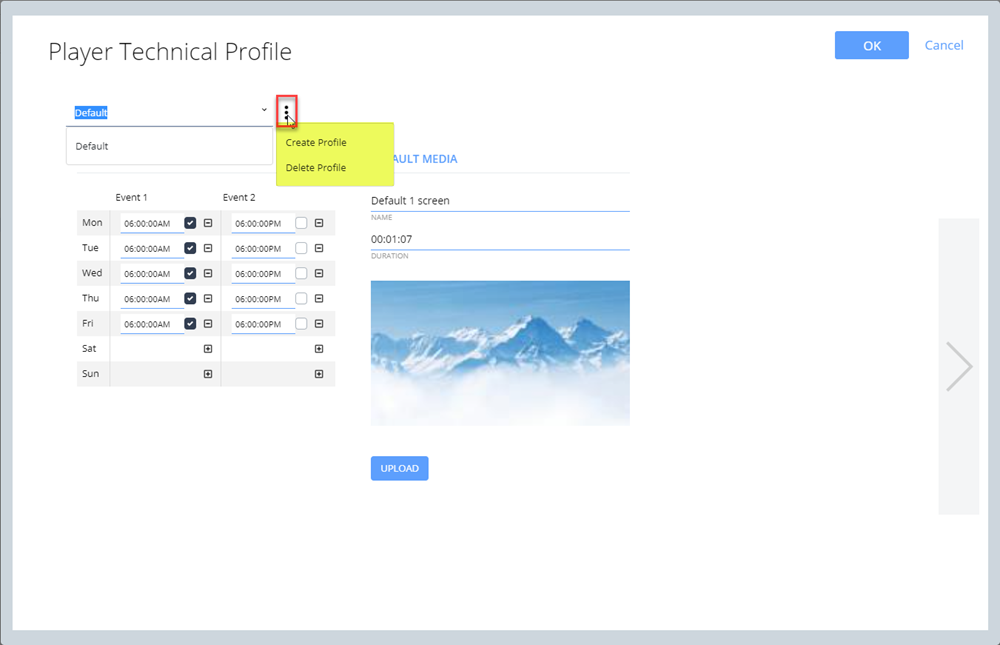
Screen 1
The first screen is where you can modify the following settings:
- Select the Technical Profile to access.
- Access / modify the display on/off schedule.
- Upload a new default media image. This image will be shown when there are no playlists scheduled on your players.
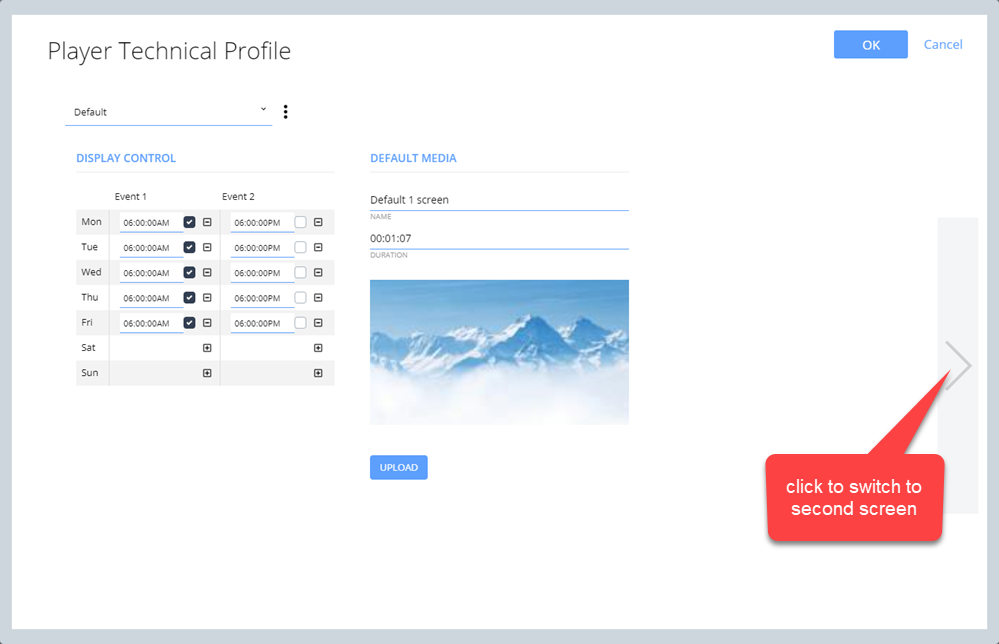
- Clicking the right arrow will switch to the second screen.
Screen 2
The second screen hosts the following settings:
- Configure the player reboot time (not optional).
- Set the player content storage threshold for O.S. and Content folders.
- Activate and configure unused content purge.

- Clicking the left arrow will switch to the first screen.
- Clicking the right arrow will switch to the third screen.
Screen 3
The third screen hosts a series of Windows playback settings used by Navori support technician to optimize performance and resolve potential issues on Windows based player hardware. We recommend leaving these settings at the default values unless advised by Navori technical support.
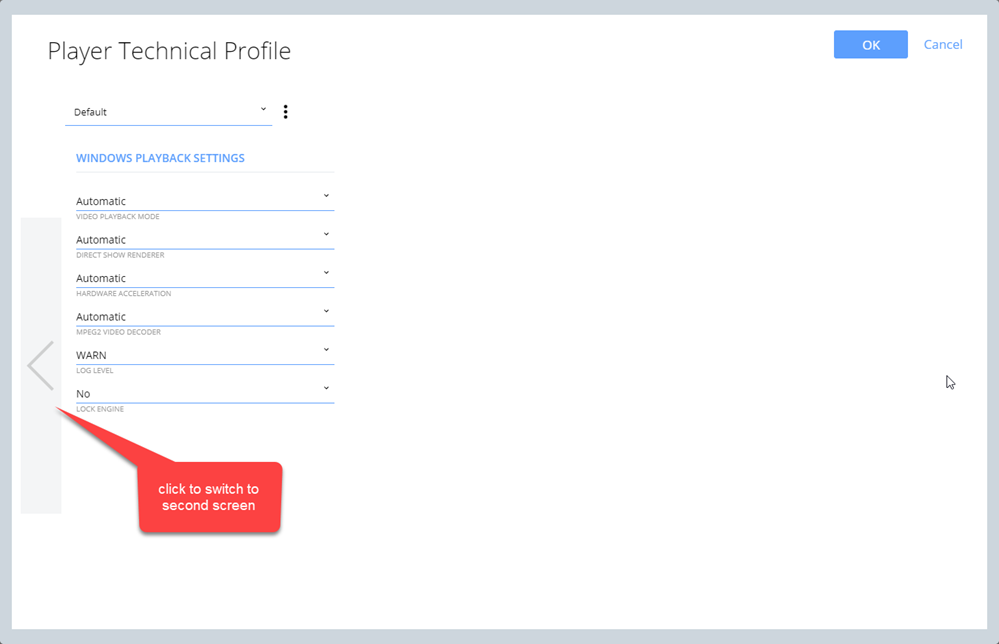
- Clicking the left arrow will switch to the second screen.
Assigning Technical Profiles to an entire group of players:
To assign a technical profile to an entire group of players simultaneously, double-click the group name (or right-click and select Edit), then select the profile you wish to assign to the players in the group from the Assign Profile drop-down box.
