Microsoft Exchange data feeds
QL Server can retrieve calendar information from Microsoft Exchange user accounts and room mailboxes so you can display room reservation and appointment information on your QL Player screens.
QL Server synchronizes and stores the data in a server feed so QL Players can retrieve and display this information in templates and tickers. You can display meetings and room reservations from the current time to the end of the current day.
Before you use this feature, you must configure the Exchange Calendar Connector following the steps in this FAQ article.
Capabilities
- QL Players will retrieve events for the current day and for the next two days.
- If an event has already ended at the time the player refreshes the data feed, it will not be shown.
- You can retrieve and display the event organizer's name, the event start time and end time.
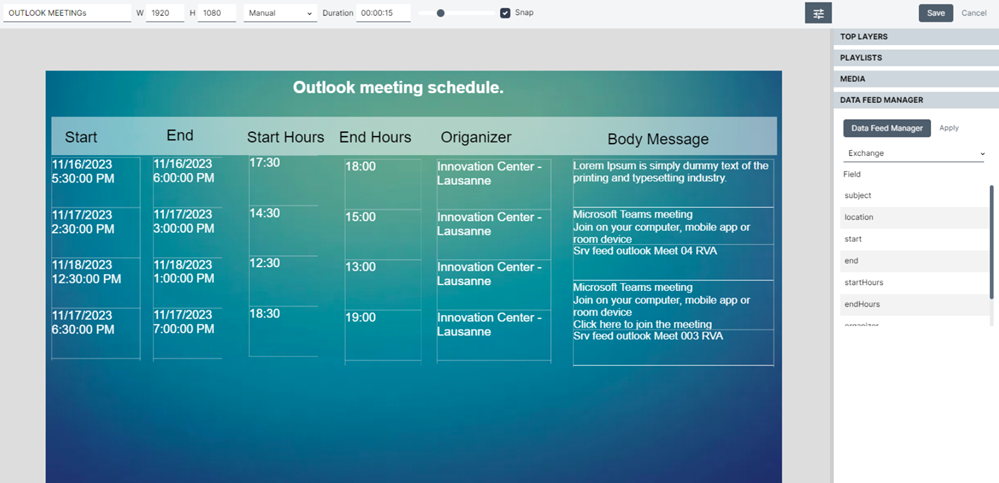
NOTE: This feature is available on QL Player Windows, Android, and Samsung Tizen.
How to configure your Microsoft Exchange data feed
You must enter the following information:
- Feed type (select, EXCHANGE CALENDAR)
- Name: Enter a descriptive name for your data feed
- ClientID: Refer to FAQ #5522 for more information on how to acquire your Exchange ClientID
- Login: User Exchange account login name*
- Password: User’s Exchange password
- URL: Enter the following url in this field https://outlook.office365.com/ews/exchange.asmx
- Resource (Optional): Enter a room mailbox alias name
*IMPORTANT: The user account used to log into Exchange must not use Multi Factor Authentication (MFA) as this is not supported by the connector.
Once you have configured the QL Data Feed Manager to retrieve your Exchange data, you can use this data feed in any template or ticker, like any other type of QL compatible data feed.
Click here to access the Data Feed Manager instructions.