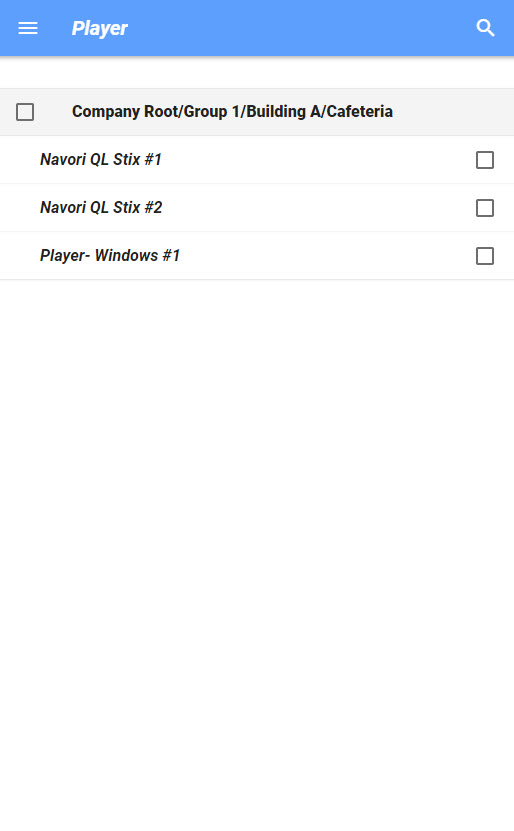Content
You access the Content Library screen by tapping Content on the main menu.
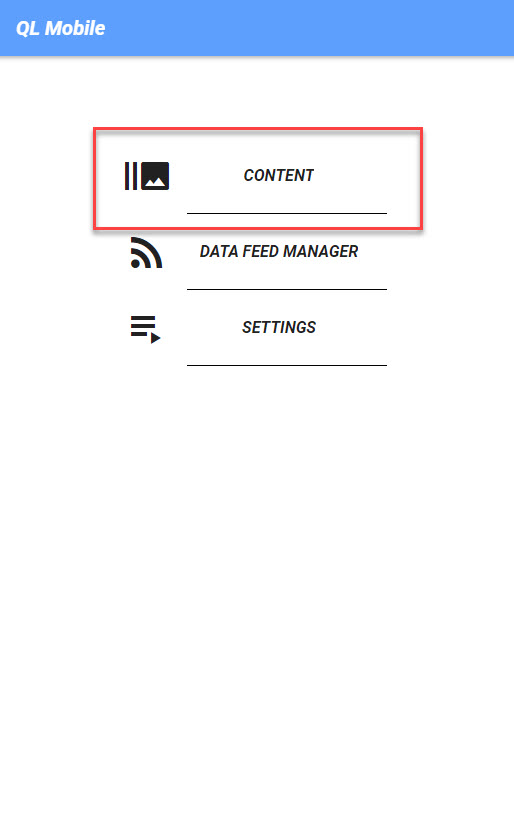
You can also access the Content Library from other screens by tapping the Navigation icon in the upper left corner and then tap Content.
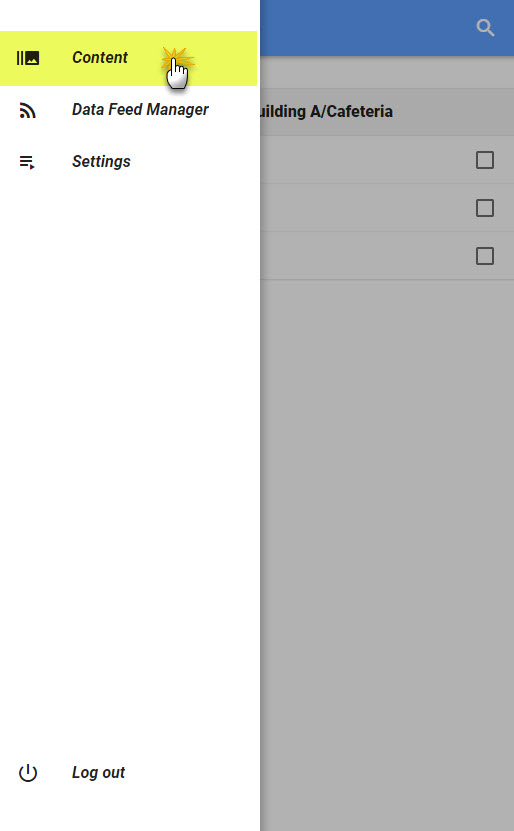
This will bring you to the Player screen.
Selecting groups and players
To select all the players in a group, tap the check-box on the left of the group's name.
To select individual players, tap the check-box on the right of any player's name.
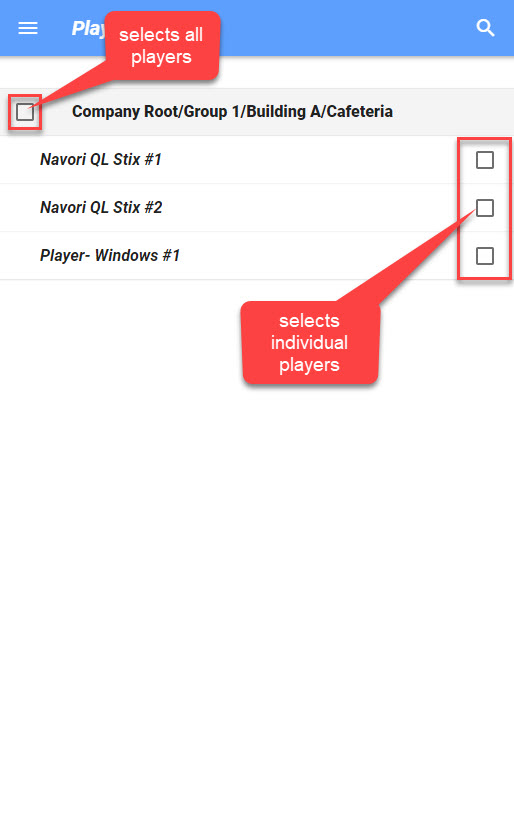
Selecting content to trigger
- Select the player(s).
- Tap the band across the bottom of the screen.
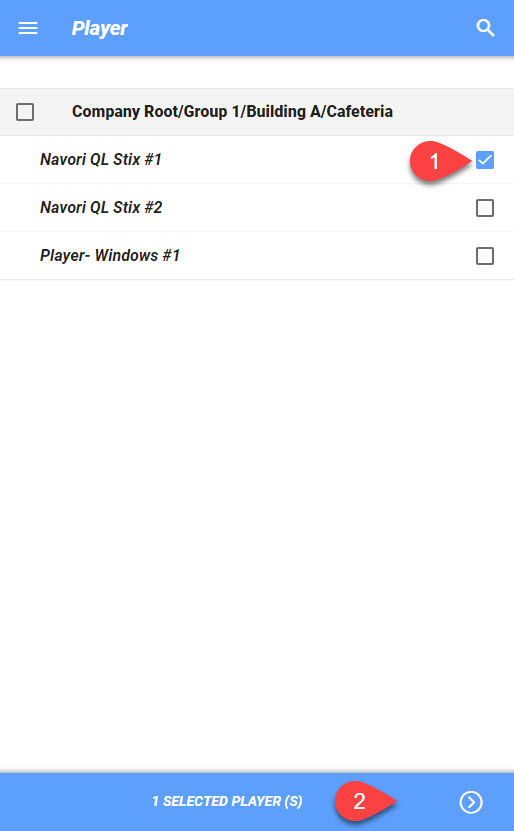
- The screen will switch to the individual media view (the default is MEDIA).
- Tap PLAYLIST to access the list of available playlists.
Tap any item to select it.
NOTE: You can select more than one media but only one playlist at a time.
You can scroll down to see more items.
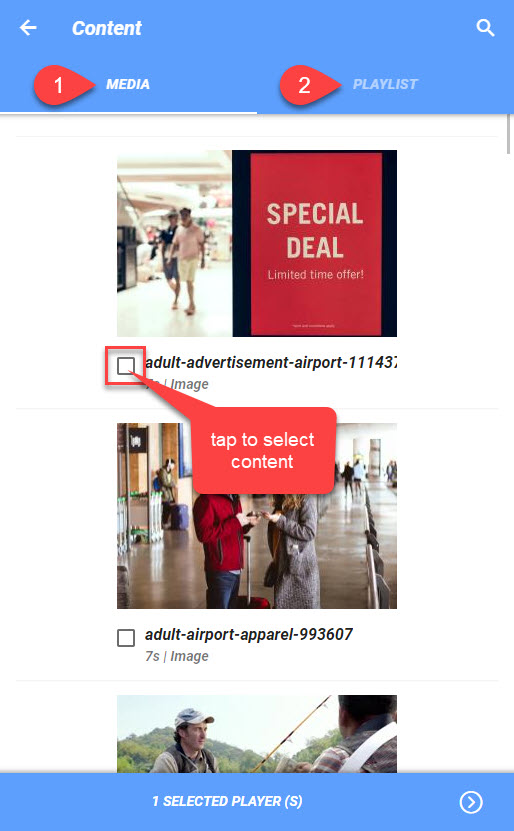
This is the playlist view.
Simply tap any playlist to select it.
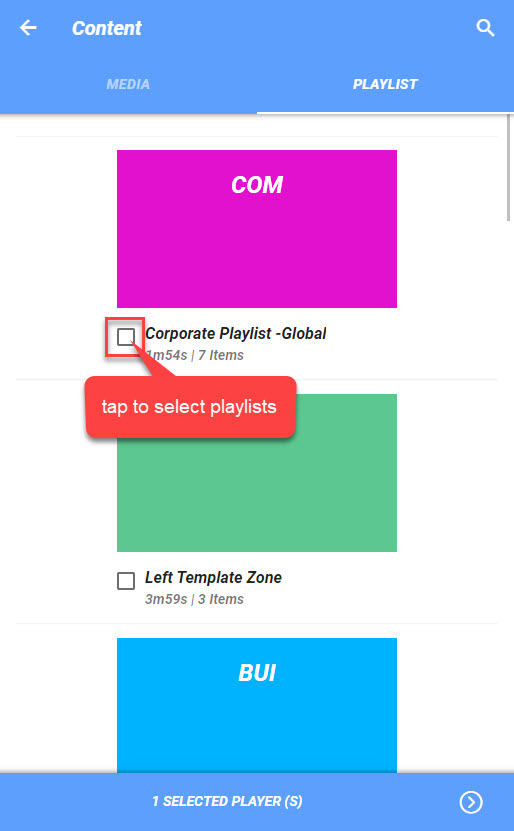
NOTE: You can select one playlist to trigger.
Playback options
Touch the bottom bar to bring up the playback options.
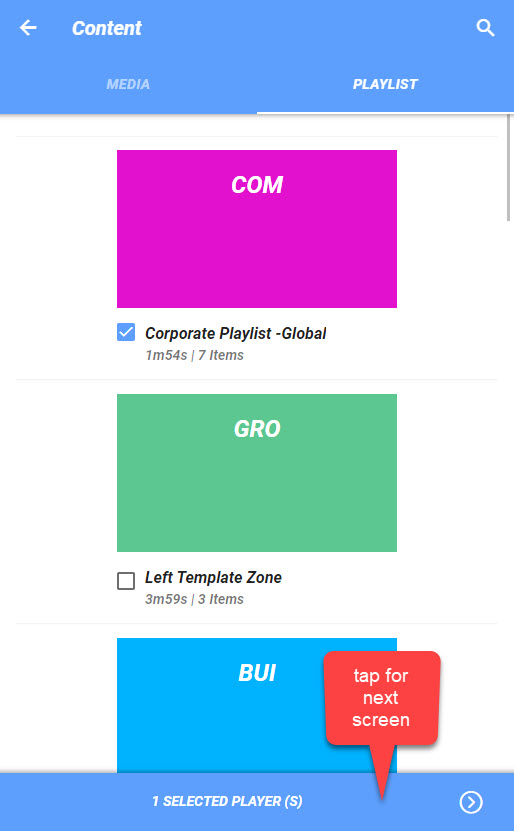
The list of options will appear.
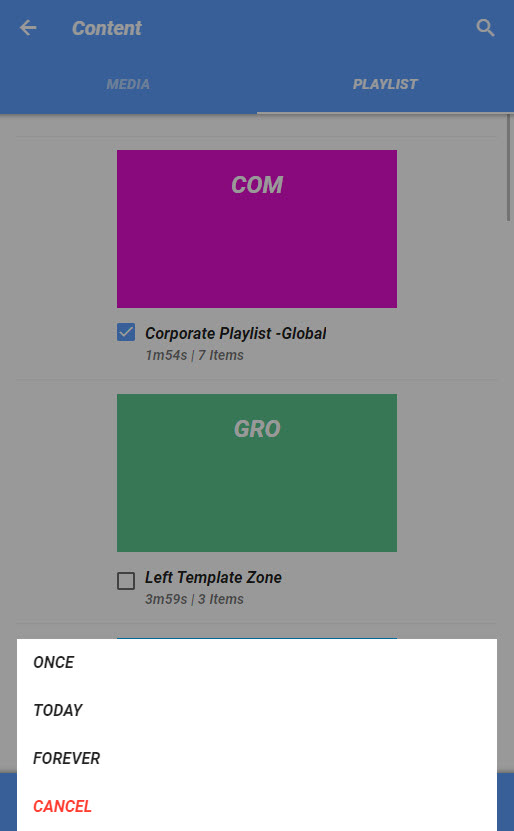
Options are:
- ONCE: Content or playlist will play once only and scheduled programming will resume automatically.
- TODAY: Content or playlist will loop for the rest of the day. Scheduled programming will resume automatically.
- FOREVER: Content or playlist will loop continuously until the trigger is canceled (RELEASED). To release the trigger tap the bottom bar and select RELEASE,
- CANCEL: Cancels the selection.