Advertising Playlist - usage
QL offers two types of playlists:
Regular playlists are used to program content to be scheduled, or can be referenced in a playlist zone (template).
Advertising playlists require the optional Advertising module to be activated in order to function. These playlists are designed to assist network operators in creating more efficient programming for their advertisers and customers.
Click here for the Advertising Playlist tutorial video.
IMPORTANT!
In order to be able to create advertising playlist, the Advertising add-on module must be purchased and active all the players in the target group where you wish to use the feature.
If even one player in the group lacks this feature, the Advertising option will be grayed out. If this happens, you have to move all players that don’t have the add-on active to another group, or purchase and activate the add-on.
Advertising playlists differ from regular playlists in the following way:
- Advertising playlists cannot be added to the Scheduling grid using drag and drop.
You must invoke the Advertising option in the Scheduling grid pop-up menu using the right-mouse button.
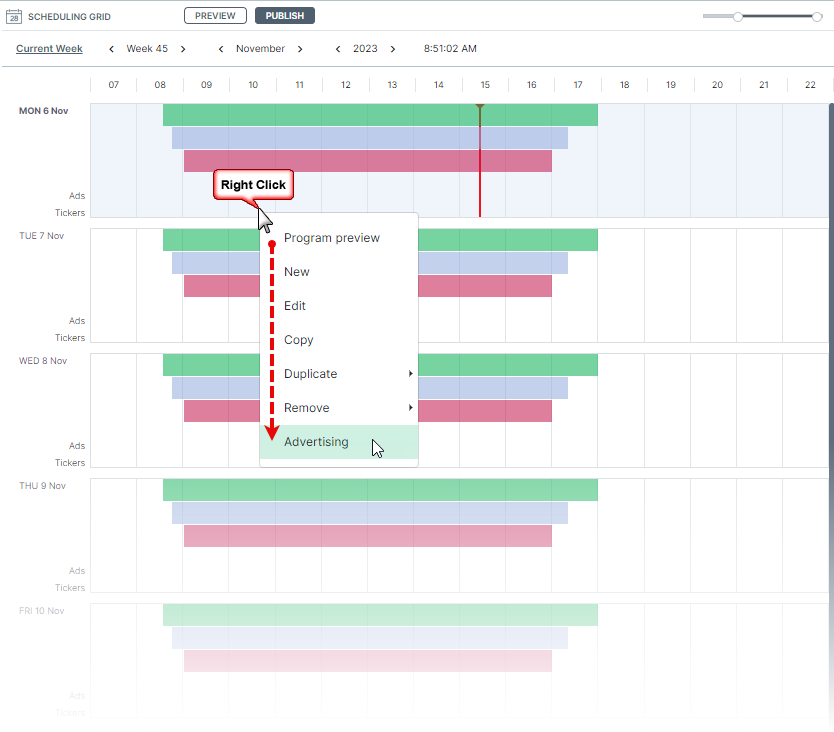
- Advertising playlists can only be assigned content that matches their programmed ad duration.
- Advertising playlists are limited to a maximum number of ad slots.
Creating a new Advertising playlist
The advertising playlist is created in the same way as you would create a regular playlist, however you must select Add advertising playlist from the Playlist window pop-up menu via the right-mouse button.
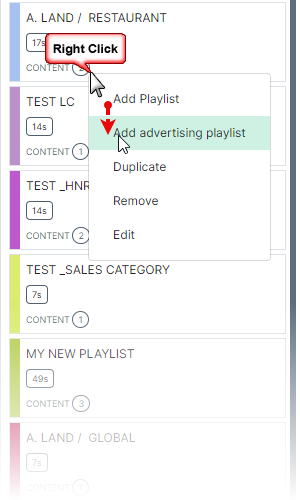
Advertising playlist properties similar to regular playlists
The GENERAL (1), ROLE (2), PLAYBACK (3) and PLAYLIST COLOR (4) options are similar to regular playlist settings.
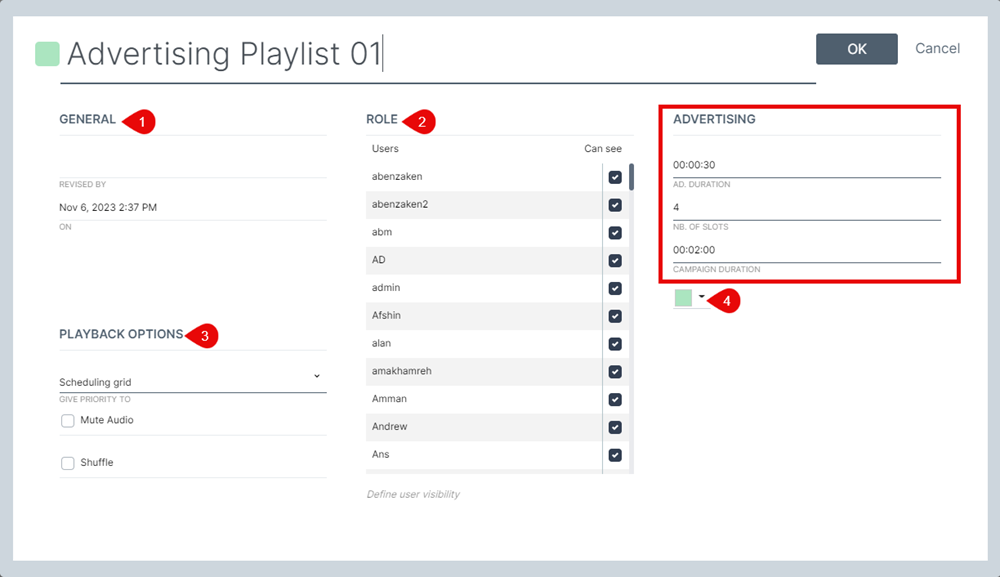
You must assign a name to your new advertising playlist.
The General section shows information about the playlist’s creator and creation date/time.
The Role section is used to exclude users who shouldn’t have access to the current Advertising playlist. Deselect users who should not access.
The Playback options is where users can assign priority, either Schedule or Media (default is Schedule); Mute the audio for all items added to the playlist (default is audio = ON); Shuffle playback (default is OFF – content will play in order listed).
The Playlist Color selector is where you pick a custom color to identify your playlist in the scheduling grid.
Advertising specific settings
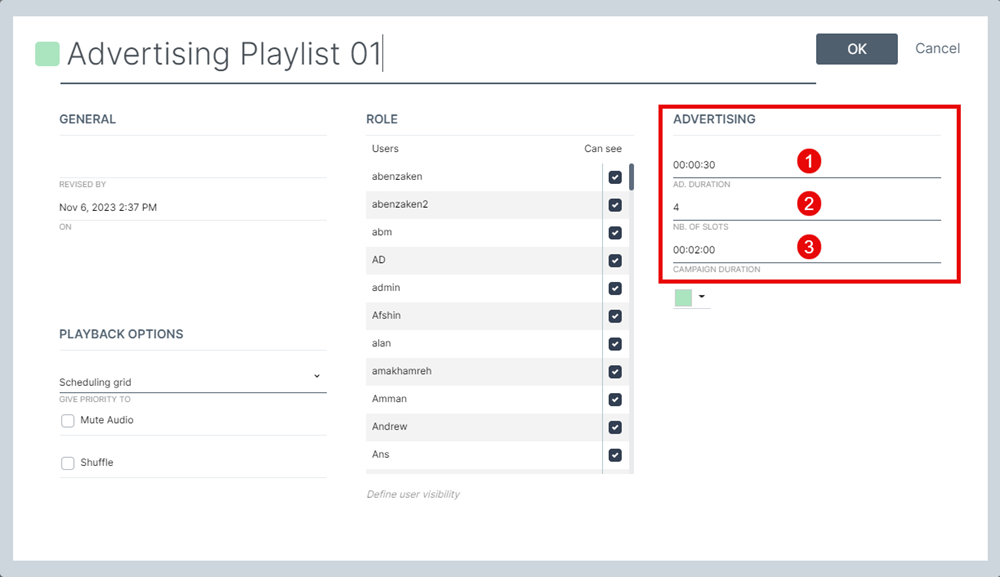
The Advertising section hosts the following settings:
The Ad. Duration (1) field is where users select the duration of each ad that can be added to the playlist.
NOTE: Content must all have the same duration. If you try to add content with a duration that doesn’t match the advertising playlist Ad duration, it will be rejected.
The Nb. of slots field (2) is where you enter the maximum number of content that can be assigned to the playlist (these are referred to as ad slots).
The Campaign Duration time (3) is automatically calculated based on the parameters entered above. The longer the individual ad duration or number of slots, the longer the campaign duration.
See Scheduling an advertising playlist for additional details.